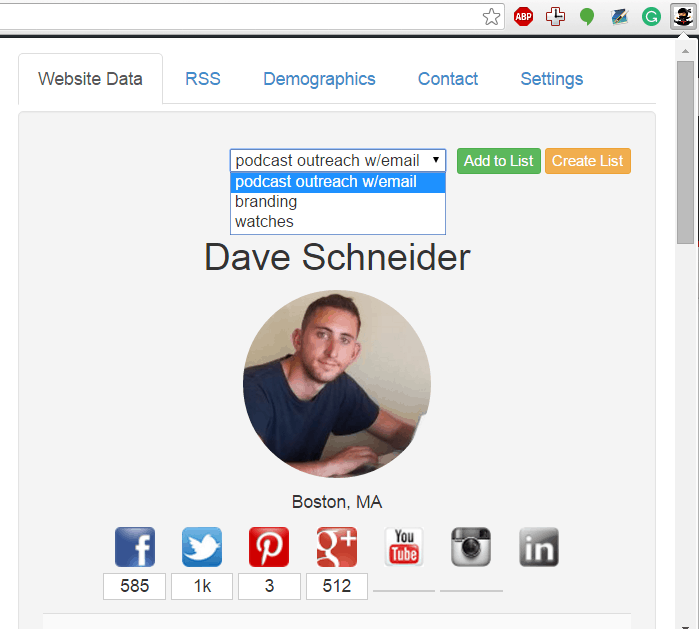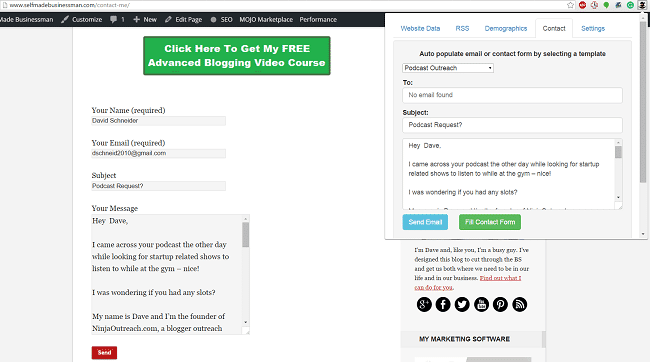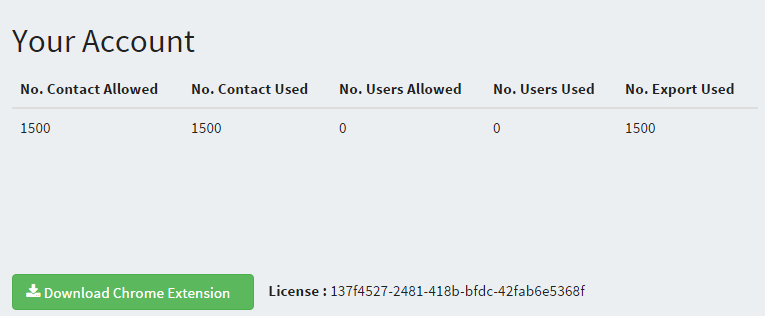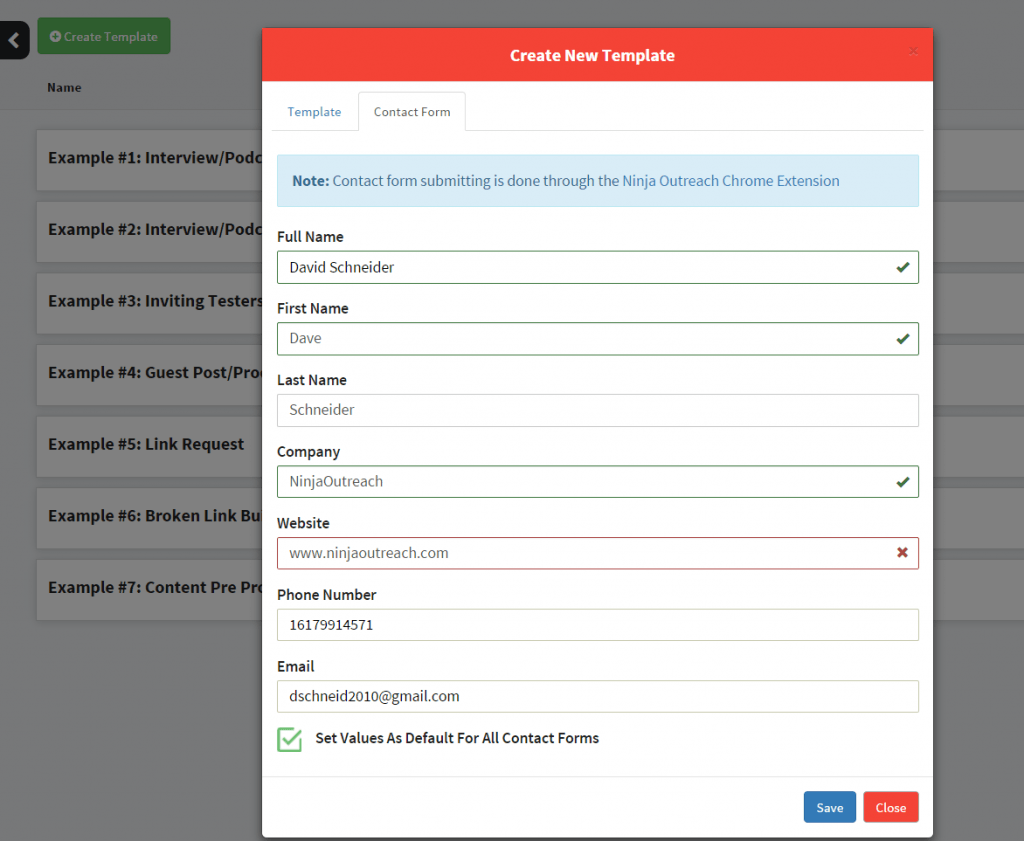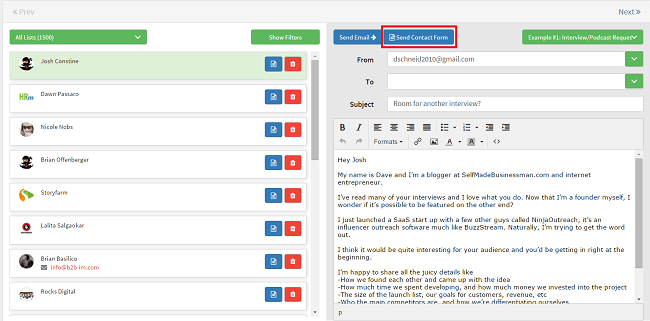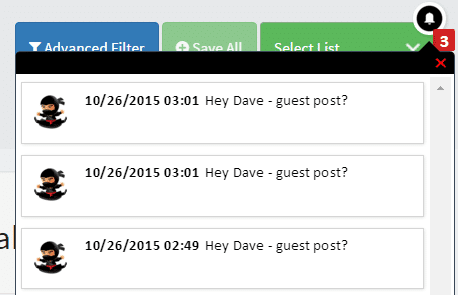Hi Ninjas!
We have some juicy new updates to share that are going to improve the way you add bloggers to a list from the web, manage your message inbox, and track your templates.
Here’s what’s new:
NinjaOutreach Chrome Extension Synced To Web App
Our free Chrome Extension Download link has been synced to the desktop application for pro accounts since we released it and it has been surprisingly complicated to make the switch.
But we’ve finally done it.
Now you can use the Chrome Extension with your NinjaOutreach Web Application account. This allows you to add bloggers to a list as you browse. Just select the list you want (or create a new one) and click “Add to List”:
The blogger will be added to your list in the web app, instantly.
You can also access your web app templates to send emails to the bloggers or send through their contact form.
All you have to do is download the free extension, and add your email address and license key, which is on your settings tab.
Unfortunately, we could not make it sync to both, so if you were using it for the desktop app you will want to migrate over.
Send Through Contact Form
Now that the Chrome Extension is synced to the web app, if you install it, it will give you the ability to send through to contact forms.
First, for each template you should configure your contact form settings. These are the standard fields that you normally fill into a contact form URL. Select a default template as well that will work for all of the templates so you don’t have to do them individually (on the contrary, you can fill in contact form fields individually for each template).
Next, when you are in Outreach Mode, after you load a template, you can click the button “Send Contact Form”.
If the prospect has a contact URL it will open that page and load the template into it with your default fields.
Message Alerts
Wouldn’t it be nice if you got an alert in NinjaOutreach every time a prospect had replied back to one of your outreach messages?
Now you can!
We are tracking your sent emails and looking for unread replies from prospects. If we find anything, we’ll notify you in the top right of your application (you must have your Gmail synced for this).
This is especially useful if the account you send outreach from is not one that you monitor closely.
Once you see an alert, you can click on it and you’ll be taken to Outreach Mode, where you can send a reply.
Template Tracking (Sents, Opens, Clicks)
We are now tracking templates so you can see how effective they are at getting opened and having users click on them. They are to the right of each template:
All tracking is unique, so, if a prospect opens the email twice it will count once. Similarly if they click multiple links in a template (or a link multiple times), it will also count as one. This will give you an accurate way to compare different templates.
For example, you can infer:
- Which subject lines are the most effective (highest open rate)
- Which link placements are getting the most clicks (highest click rate)
- Which outreach templates are sending the most traffic (highest open rate * highest click rate)
And focus on the ones that are delivering the best numbers!
If you want to, you can turn off click tracking on the template create pop up.
What do you think of these new features?